Hey there, I’m Brad!
And today, we’re going to learn about something that’s being loved by kids in classrooms everywhere: Blooket.
What’s Blooket, you will now ask, right?
Well, Blooket is a game-based learning platform that is used by both teachers and students. Mostly teachers though.
Blooket was created in 2018 by Ben Stewart.
Blooket uses interactive games like trivia and more to make education fun. Teachers can create customized question sets there. And students can engage with them in a gamified environment.
When I signed up for Blooket to write this tutorial, I felt like I was already in a kid’s party. The way kids are now so much into phones, Blooket turns homework into a party—I’m not joking, they literally have games in homework.
Now, let’s get into it.
How Do You Get Started with Blooket?
To get started on Blooket, you need to go through following steps:
- Sign up: Go to Blooket’s website and create an account. It’s free.
- Create or Browse: Make your own questions or pick from pre-made ones.
- Play: Let your students join the game or play alone.
- Track Progress: Teachers can see how students are doing in real-time.
How Can I Sign Up for Blooket?
To create a new account on Blooket, visit the homepage first.
- Visit the Website: Go to https://www.blooket.com/ and click the “Sign Up” button.
- Select Your Role: Choose either Student or Teacher.
- Enter Your Info: Provide your Date of Birth, indicate if you’re from the USA, and choose your sign-up method (email/password or Google).
- Create Your Account: Fill in your details, create a username, accept the terms, and click “Submit.”
- Welcome Popup: After submitting, a popup will appear. Click “Next” to start a quick tour of Blooket.
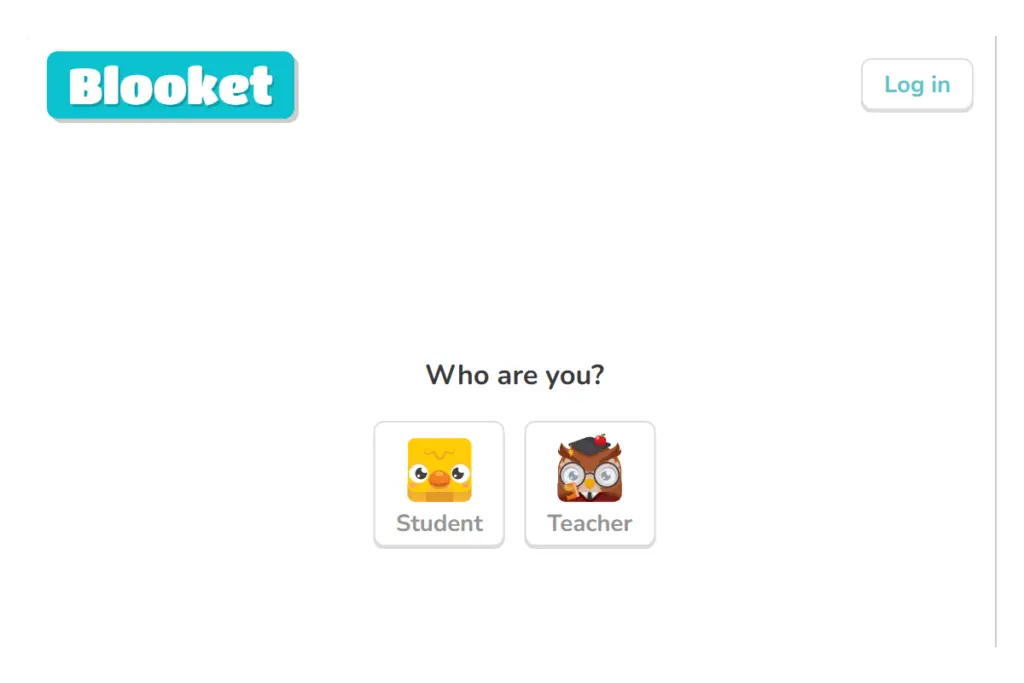
Once you have completed the registration as a teacher, you can start creating question sets.
A teacher can use Blooket to create a question set or use already created sets to assign homeworks. I will explain each step in detail. Keep reading.
How to login into Blooket login page?
Once you have registered, you will automatically be logged into the Blooket Sets page.
But, when you have to login again in future, you will need to follow these simple steps.
- Go to Blooket login website – https://id.blooket.com/login
- You will see a form to enter your login details.
- Enter your email address and password.
- Or, you can also click on Google account login option to login using your Gmail directly.
In case, you forgot your password, you can reset it by clicking ‘Forgot Password’ link on same page.
Cool!
So, now we are logged in and we can start creating new question sets.
What Can I Find on the “My Set” Page?
All the question sets that you create will be available on the ‘My Sets’ page. But how do we find the ‘My Set’ page on Blooket website?
- Create or Discover: After logging in, you’ll land on the “My Set” page. Here, you can create new Blooket quizzes or explore existing ones.
- Menu: On the left, you’ll see options like Create, Discover, My Sets, Favorites, and more.
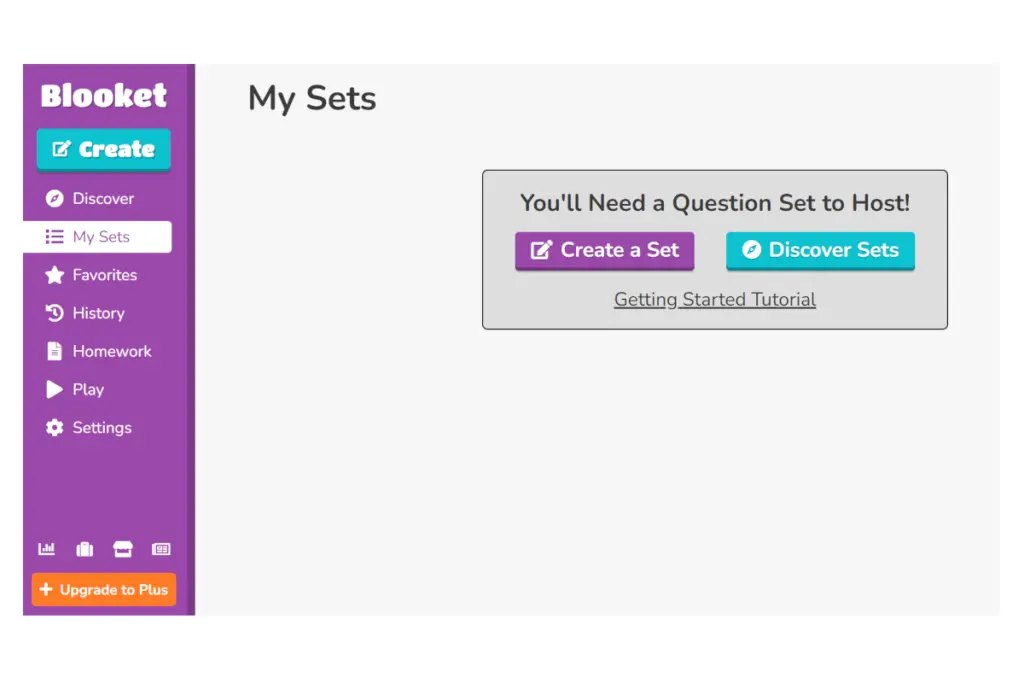
How Can I Discover Quizzes on Blooket?
You don’t always have to create new question sets to assign your students some homework. You can also use premade question sets by using the ‘Discover’ feature.
Here is how you can discover question sets on Blooket. Please note that you must already be logged in for this.
- Search for Sets: Click “Discover” and type keywords like “alphabet” to find quizzes.
- Teacher Verified Sets: Look for quizzes marked as Teacher Verified for quality assurance.
- Choose a Quiz: Click on a quiz, and you can either:
- Host Game
- Play Solo
- Assign Homework
- See All Answers: Click “Show All Answers” to view answers.
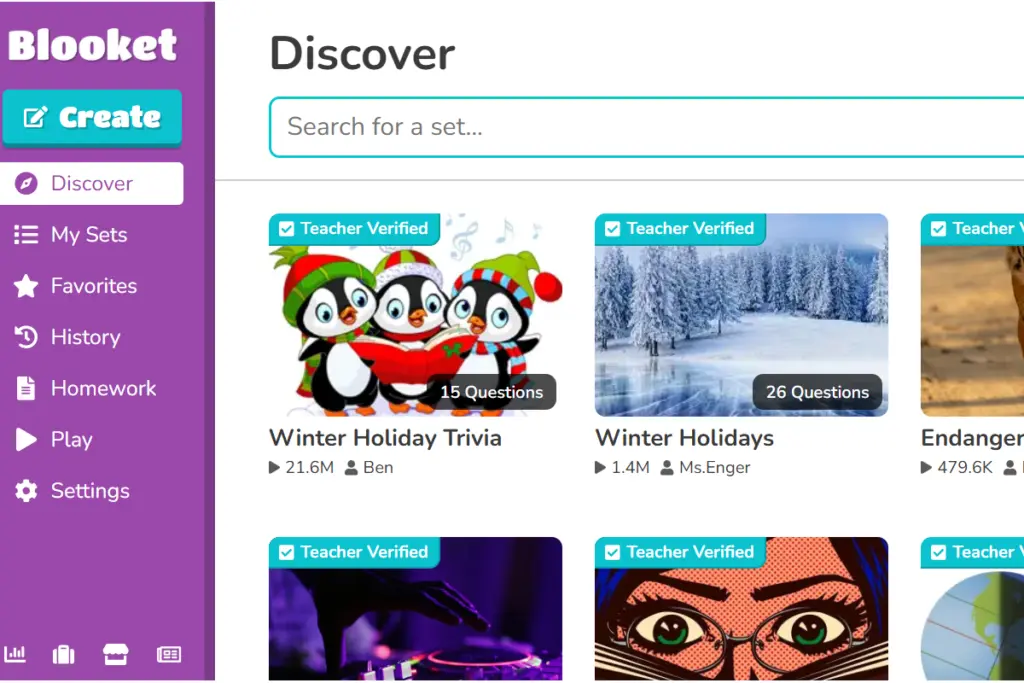
How Do I Create My Own Quiz Set?
Now, if you are not satisfied with pre-made question sets and want to create your own Blooket quiz, you can do that too. Here is how you can create new question set on Blooket.
- Click Create: Hit the “Create” button to make your quiz.
- Fill in Details: Add a cover image (optional), a title (required), and description (optional).
- Choose Privacy: Decide if it’s private or public.
- Create Method: Select manual creation, or import from Quizlet or CSV.
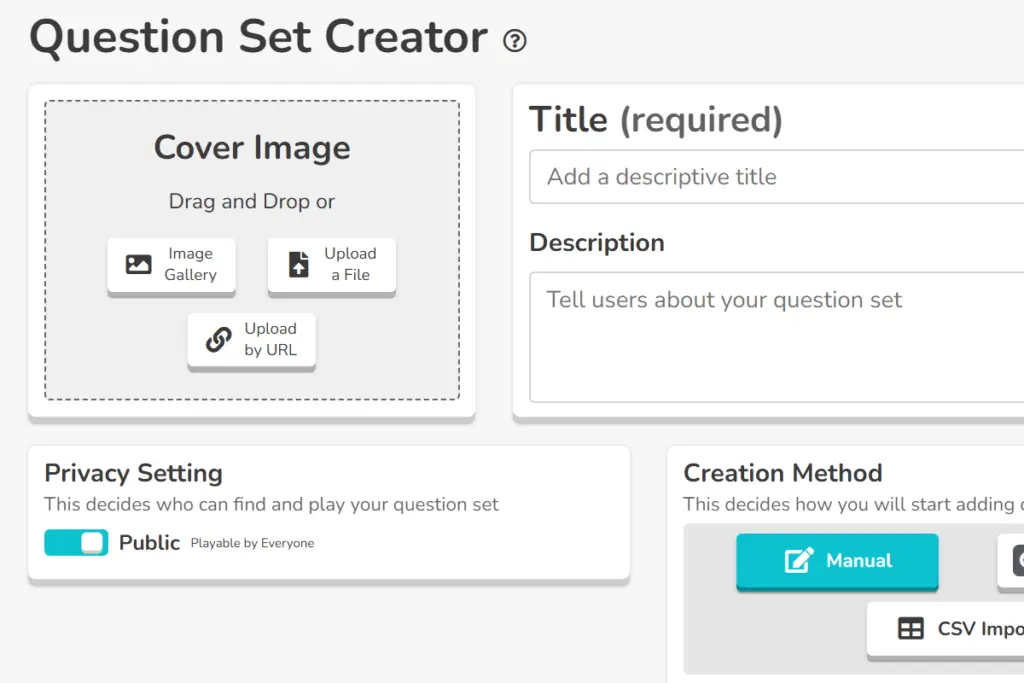
How Do I Add Questions to My Set?
Once you have created a new set, you should now go on and add new questions to that. For that, there is a very easy method. Follow these steps:
- Add Question: Click on “Add Question.”
- Question Type: Choose between Multiple Choice or Text-Based.
- Options & Answer: For multiple choice, input options and select the correct one.
- Save Set: Click “Save” to store your quiz.
How Do I Assign and Host a Game on Blooket?
When you have created your question set and added questions to it, you can assign that to your students as homework. For that, use this guide:
- Assign Homework: Click “Assign,” set game mode, due date, and goal, then click “Assign Now.”
- Share URL/QR Code: Share the unique URL and QR code with your students.
- Host Game: Click “Host,” select a game mode, set time limit, and goal, then start the game.
How Do Students Play a Game on Blooket?
When you host a new quiz, you can share your game code with students and they can join the quiz. Here’s how to do that:
- Join the Game: Students go to play.blooket.com, enter the game ID or use the link.
- Nickname & Play: Students choose a nickname and start answering questions. They can also enjoy mini-games for extra fun.
Why Blooket Is A Game-Changer?
Education is getting an upgrade, and Blooket is right there in the front row. It’s not just about asking questions. It’s about creating experiences.
Now we may hate it, but phones are now a regular part of kid’s lives. They don’t want a traditional worksheet anymore.
A Blooket game is much more exciting for them.
I tried it myself.
It’s fun for sure!
My review is this:
Blooket is cool. It’s easy. It’s catchy and it works just fine. I will rate it 7/10.
Download Free Blooket Handbook
Want to learn how to use Blooket as a teacher? Download this free handbook. Click on the button below to download free blooket handbook for teachers.
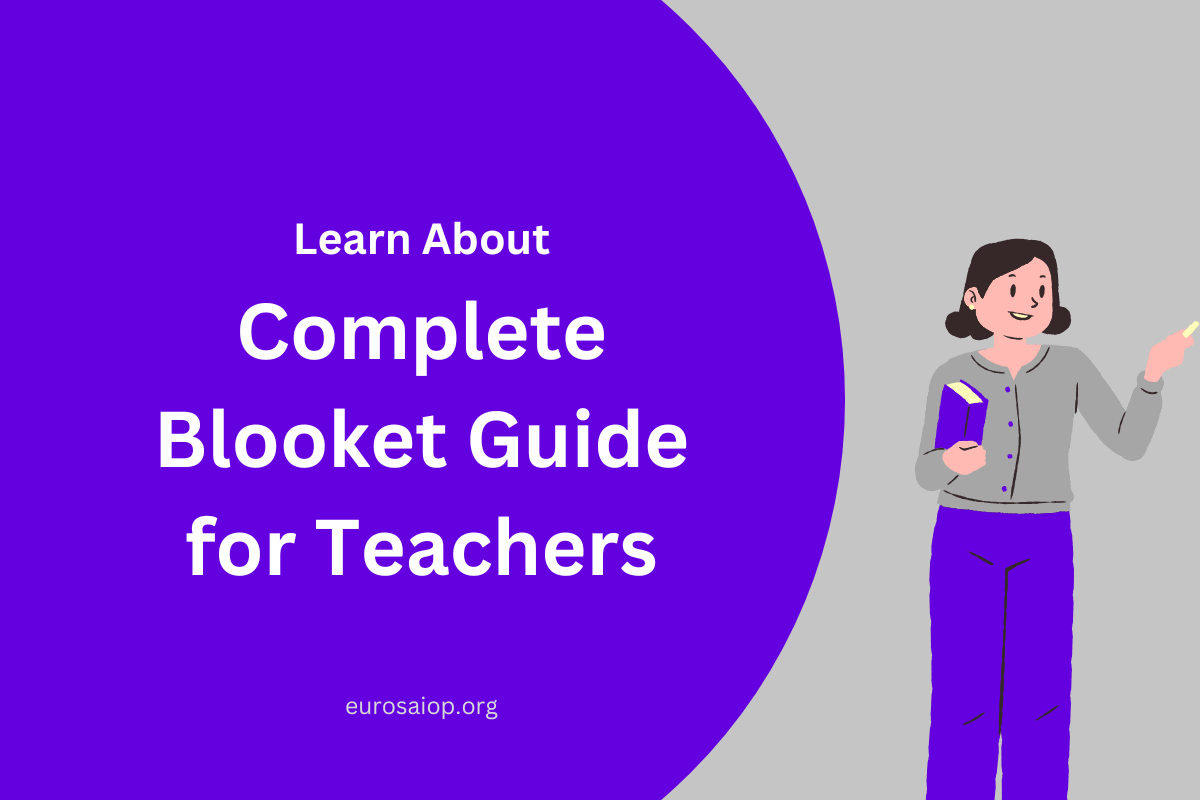
Leave a Reply