If you’re working with MuseScore and want to copy-paste a section of your sheet music, here’s something to keep in mind: it’s not as simple as just copying and pasting any other text.
When you do a regular copy-paste in MuseScore, it won’t always grab things like barlines, repeats, or system text, which can make things a little complicated.
But don’t worry—there’s a way to get around this.
Hi, I am Gary and today I will tell you a way to copy-paste sheet music in MuseScore without losing important elements.
Use the “Save Selection” Feature
Here’s the trick: You can use MuseScore’s “Save Selection” feature.
First, you select the measures you want to copy—just highlight them as usual.
Then, you go to File > Save Selection.
This will create a new score with just the selected part, including all those system elements like barlines, repeats, and time signatures.
Once that’s done, you open the new file, select everything (Ctrl+A or Cmd+A), and copy it (Ctrl+C or Cmd+C).
Now, you’re all set to paste it (Ctrl+V or Cmd+V) back into your original score.
Manual Copy-Paste: A Backup Option
If that sounds like too much, you can still go the manual route.
Just copy the music as usual, paste it where you need it, and then copy over things like the repeats, barlines, and time signatures one by one.
It’s a bit more work, but it gets the job done!
I won’t ask you to do this because this is very hectic. But if you want perfection, this is the thing to do!
Things to Keep in Mind
A couple of things to remember: Be mindful of measure lengths—if they don’t match, things might get a bit off. Also, if you’re copying between staves with different instruments, things like clef changes or instrument names might not come over automatically.
Hopefully, this helps make your workflow a little smoother when you’re copying sections in MuseScore! Whether you go for the “Save Selection” method or the manual process, both options will help you keep things organized and intact.
You can comment here and post any questions that you have.
(This is a guest post by our Swedish contributor Gary Ewer. We thank Gary for his contribution. This is not a promotion.)
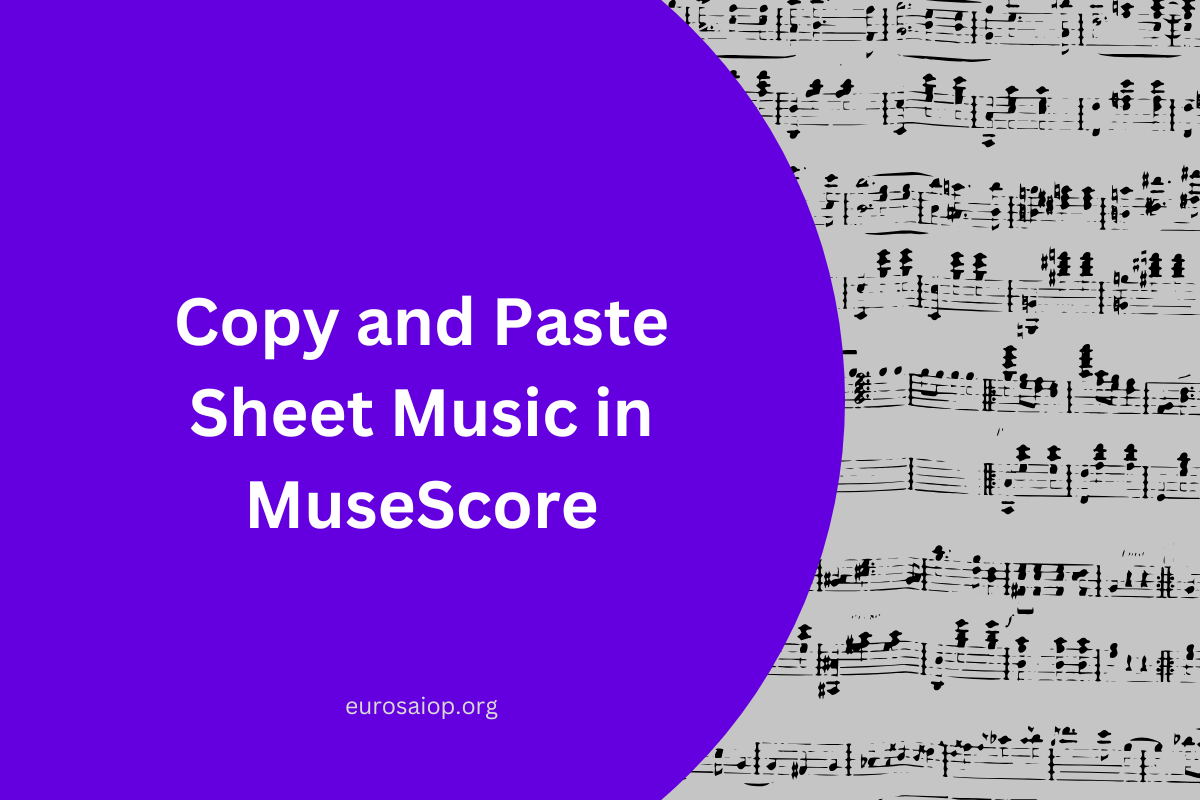
Leave a Reply